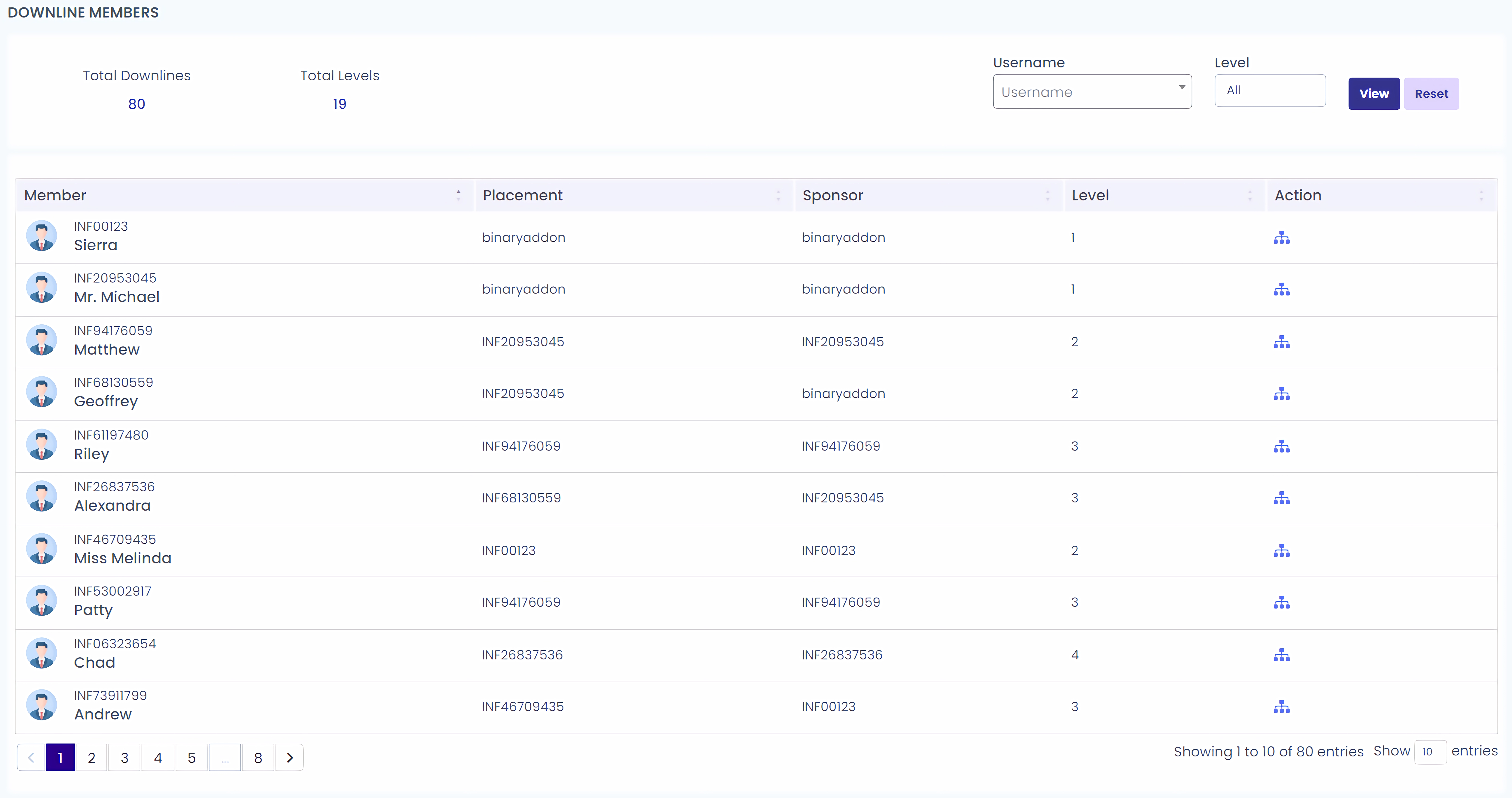Genealogy is the graphical representation of the members in an inverted tree-like structure. Members are
positioned at different branches of the tree.
How to View the Genealogy Tree?
-
Step 1: In the left panel, go to Network.
-
Step 2: From the drop down, select Genealogy Tree.
This will enable you to see the members in your team as per the plan you have selected. You can see the added
distributors by clicking on the arrow button under the distributors.
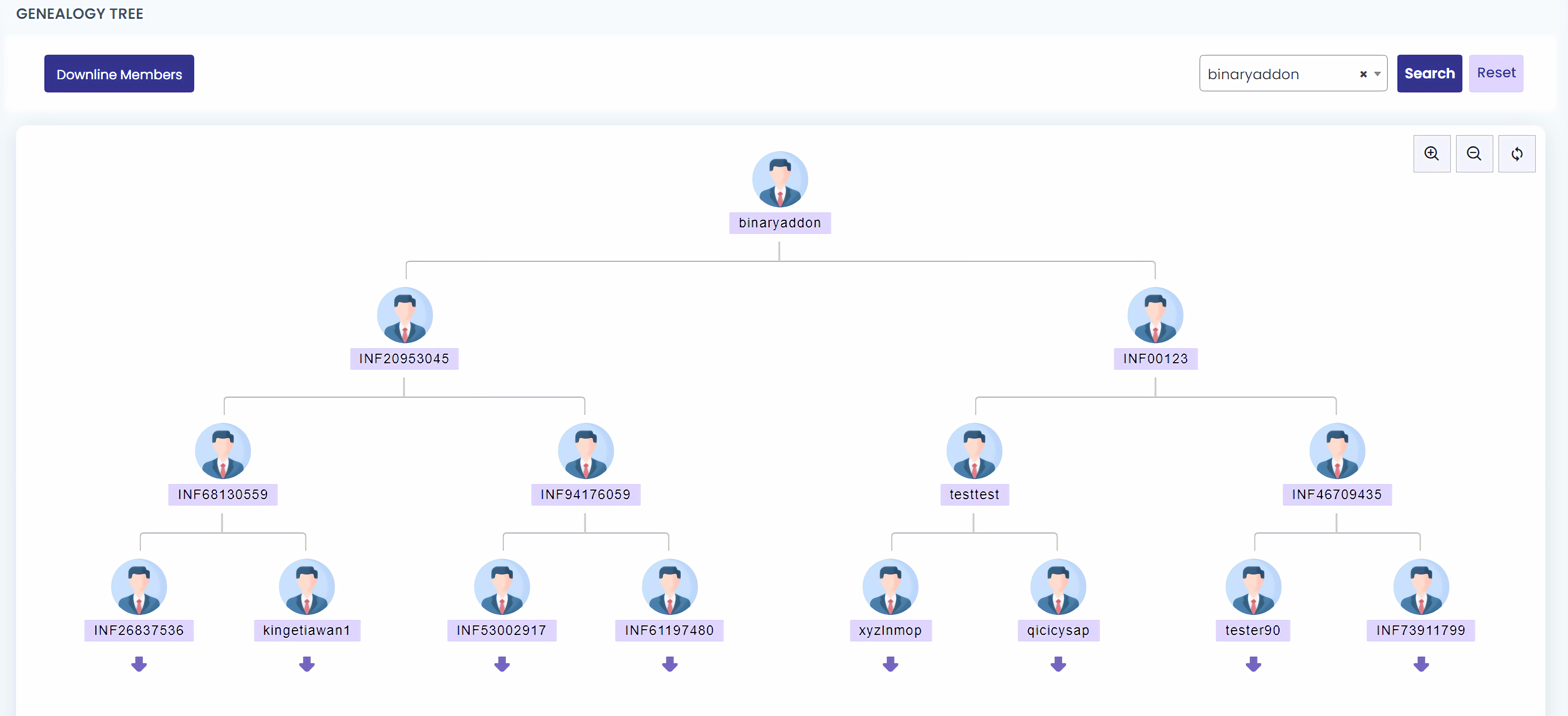
How to View Member Details?
To view member details, hover your cursor over the member’s node. A pop-up box will display the member’s joining
date, right and left PV, right and left carry, personal PV, and group PV.
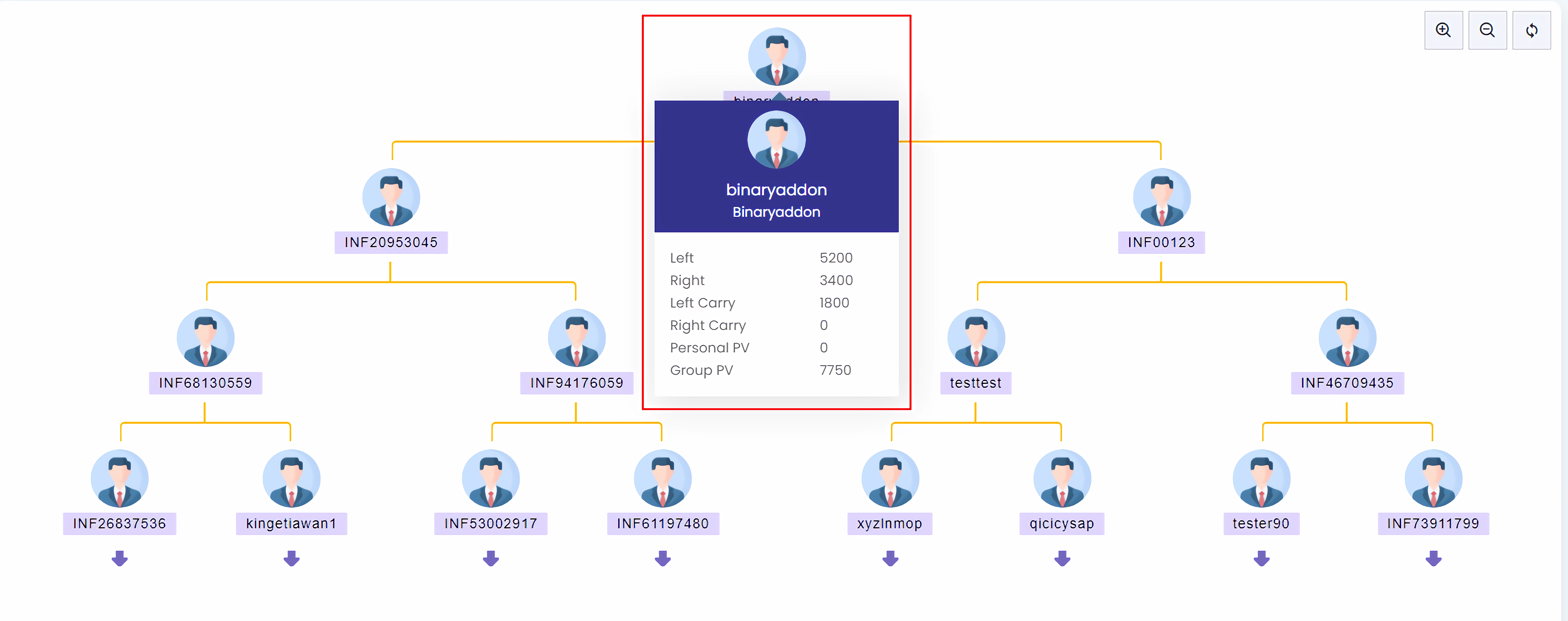
How to View Details of the Downline Members?
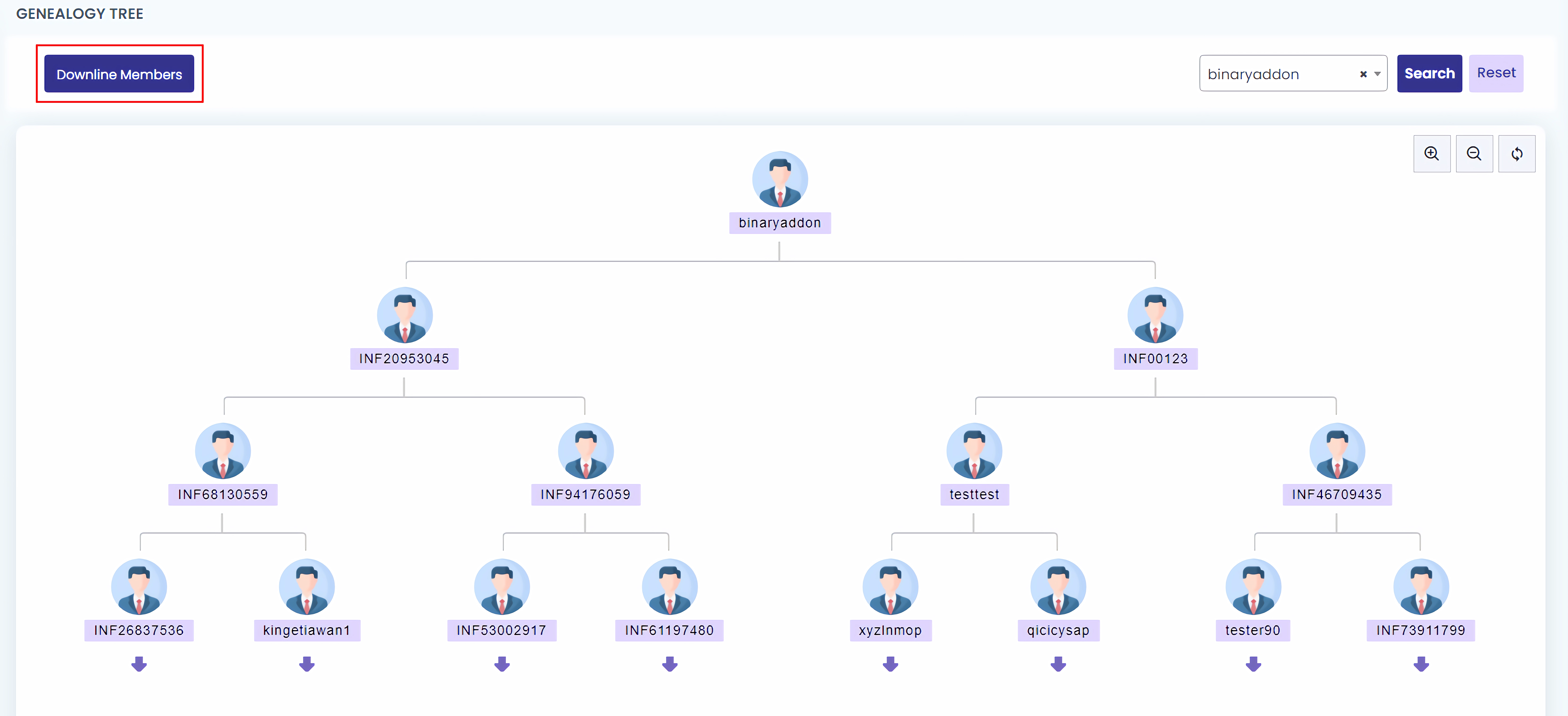
-
Step 1: Go to Networks in the left panel.
-
Step 2: From the drop down, select Downline Members. You can see the total number of downlines and levels
you have along with the member details.
To View a Particular Downline:
-
Step 1: Enter the Username in the respective field.
-
Step 2: Select the Level you wish to see.
-
Step 3: Click on View to see the particular member and his downlines.