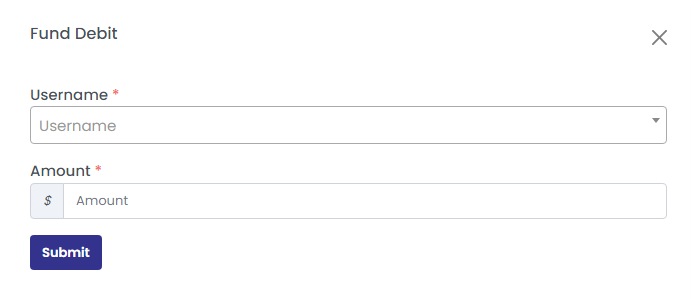Click on the ‘E-Wallet’ menu on the left panel of the window to view E-wallet details. It displays the credited amount, debited amount, and E-Wallet balance and the commission earned.
There are different tabs to view E-Wallet summary, E-Wallet transactions, E-Wallet balance, Purchase wallet, E-Wallet statement, and User earnings.
1. E-Wallet Summary
Click on the E-Wallet Summary tab to view the whole system E-Wallet summary. It displays the total amount credited and debited.
It also displays the category wise amount credited or debited for the selected date range.
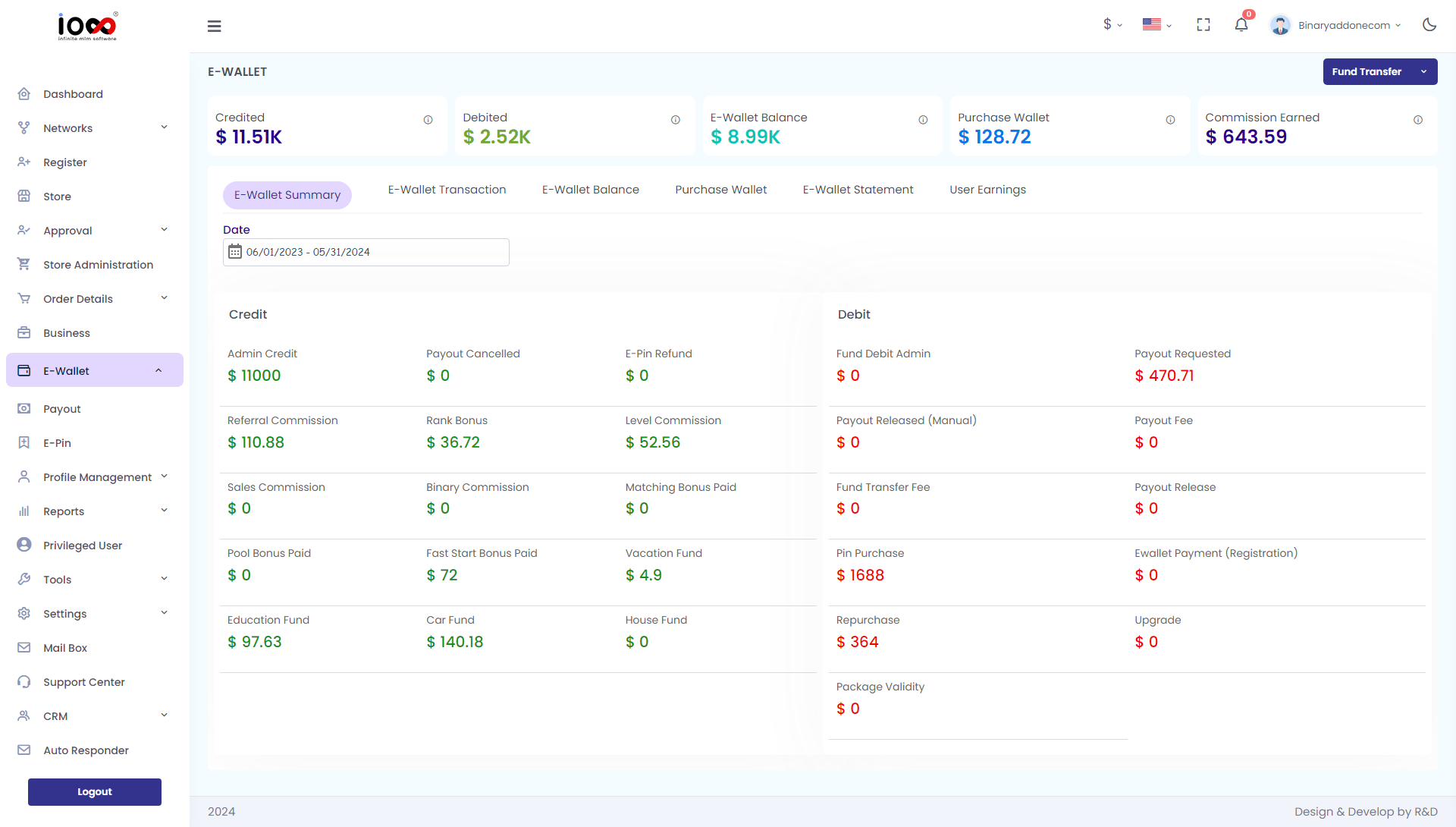
2. E-Wallet Transactions
Click on the ‘E-Wallet transactions’ tab to view all the credited or debited transactions of the user for selected category and date range.
Enter the following details:
- User Name: Enter the user name
- Status: Select Credited/Debited from the drop down
- Category: Select the payment category from drop down (E-Pin Purchase, Fund Credit, Fund Debit, many more)
- Date Range : Select the period from the drop down (Alltime, Last 30 days, Last 90 days, Last year, Custom range)
Click on the ‘view’ button to see all the credited or debited transactions for the selected options.
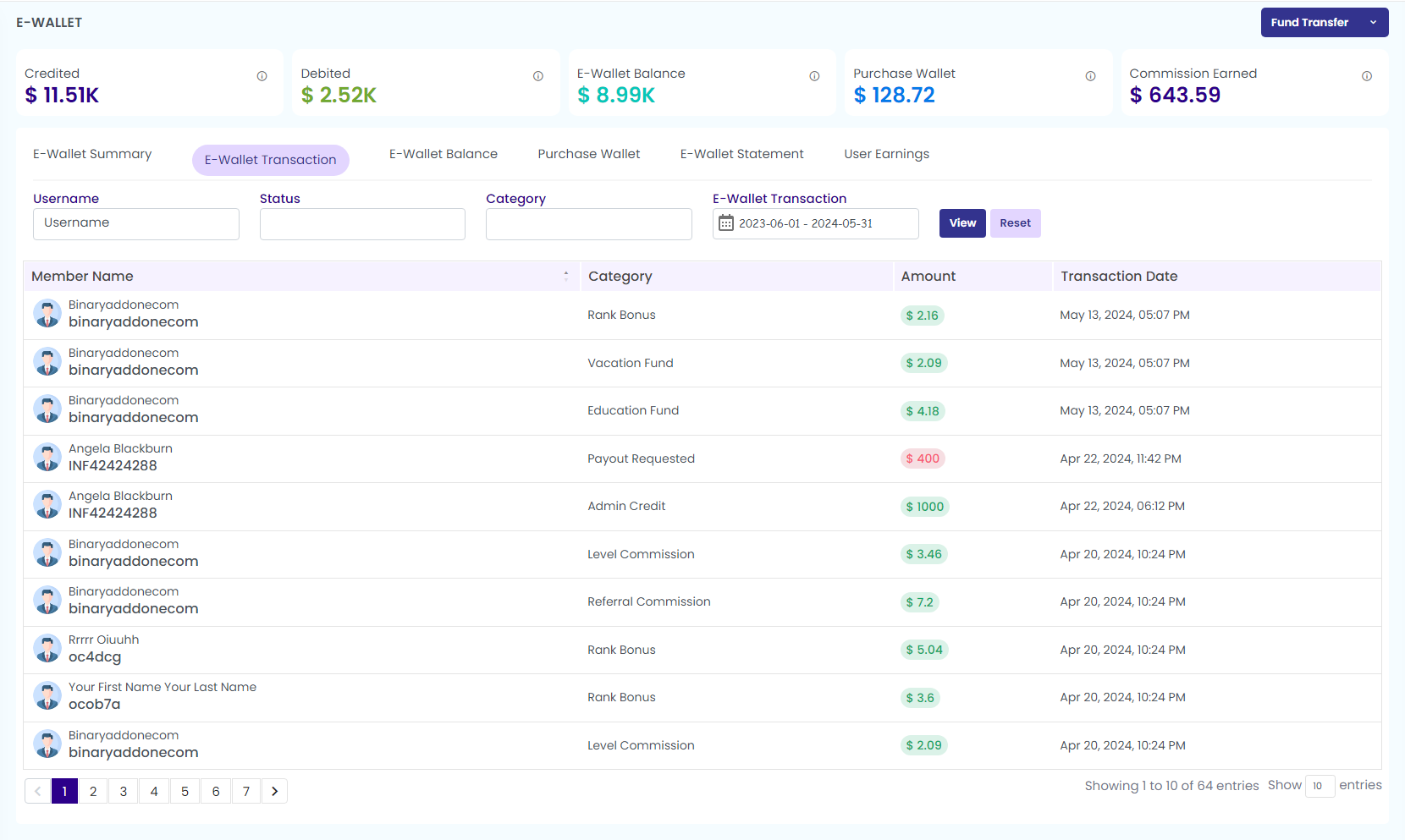
3. E-Wallet Balance
Click on the ‘E-Wallet Balance’ tab to view the E-wallet balance of the specified user. Enter the username and click on the search button to view the e wallet details of the user.
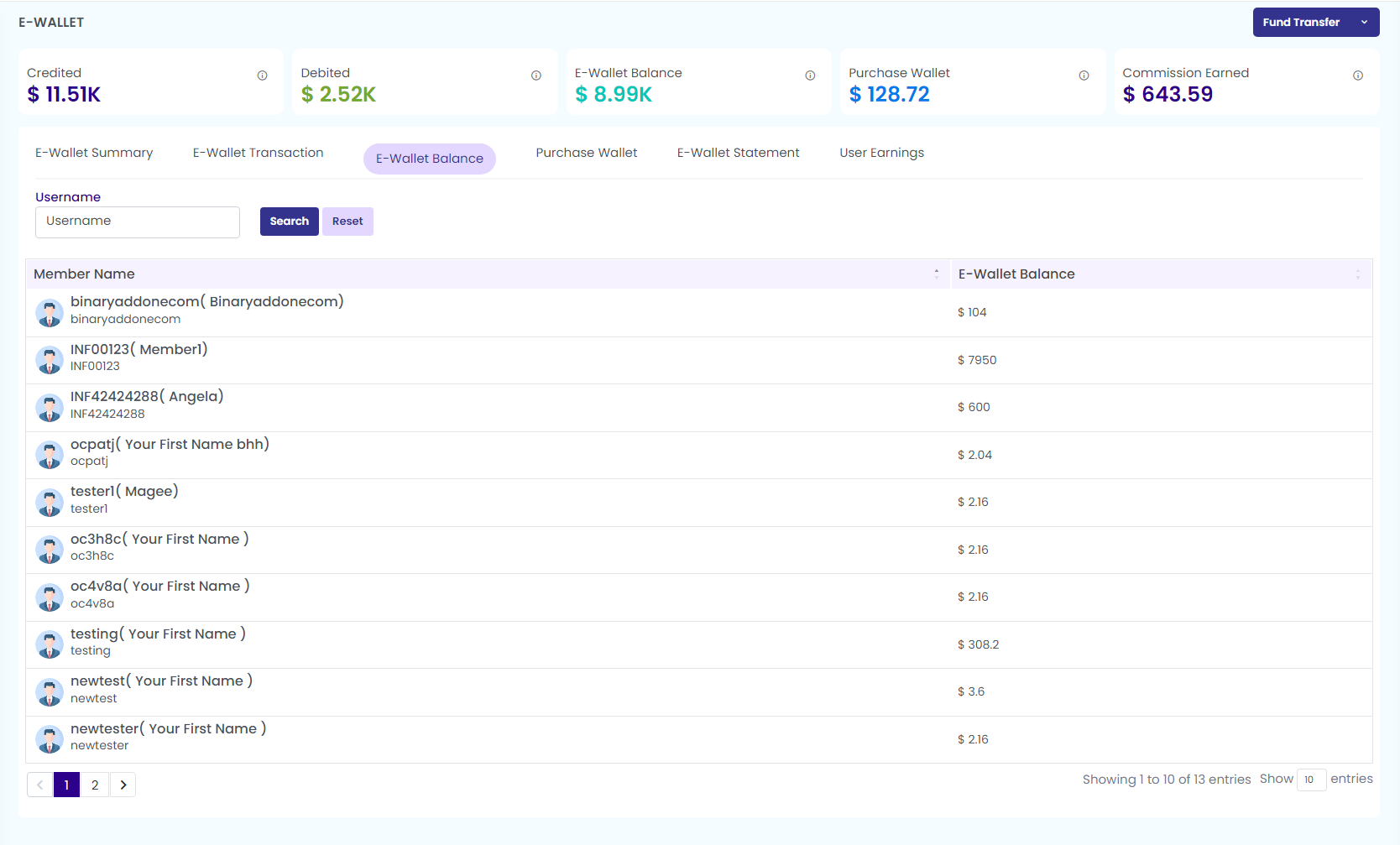
4. Purchase Wallet
This is an add-on feature. This shows the details of the credited and debited amount through this wallet.
Enter the username and click on search button to see the purchased wallets of the users
By clicking the search button you can see the description, amount, balance, and transaction date of each wallet.
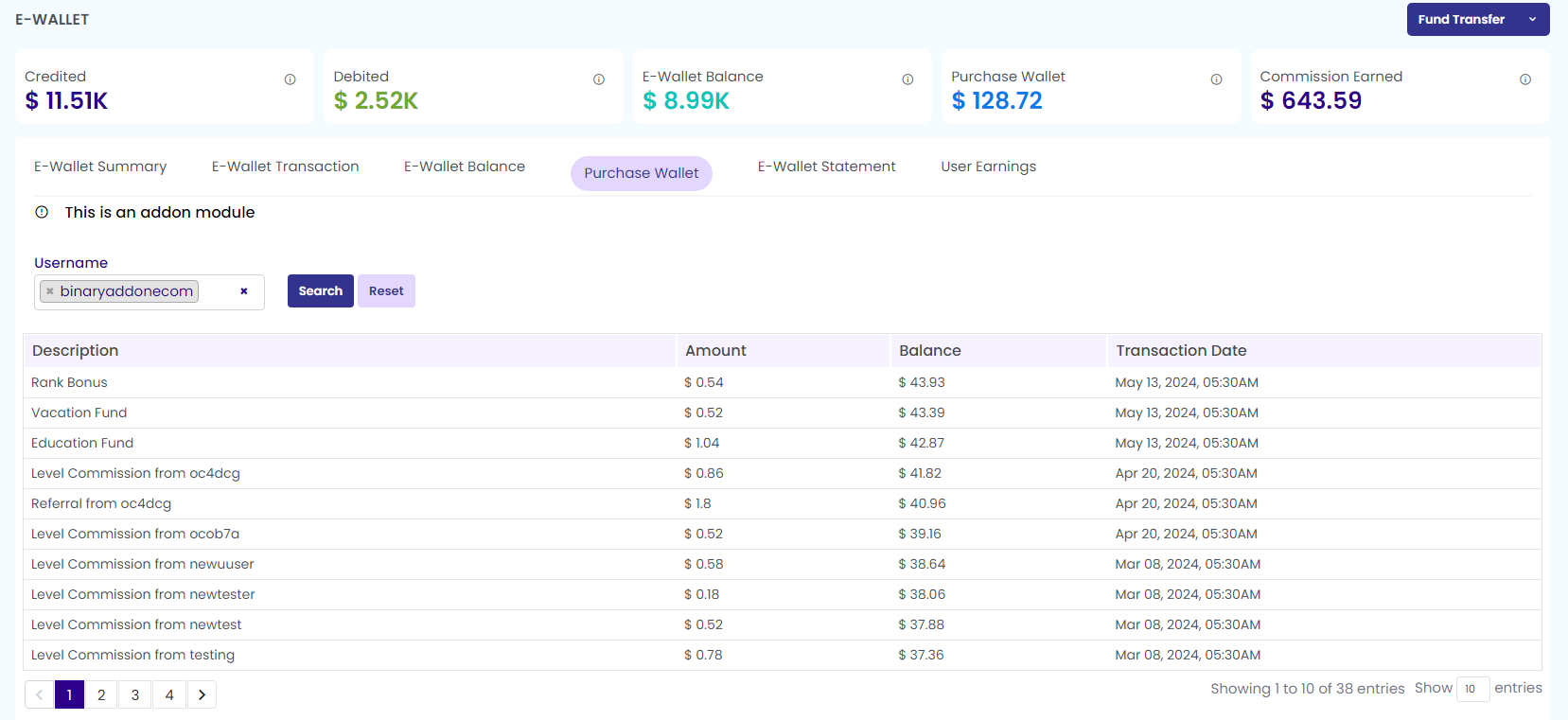
5. E-Wallet Statement
The E-Wallet statement shows the statement details of each transaction through the wallet.
By entering the username and clicking on the view button, you can see the description, amount, balance, transaction date.
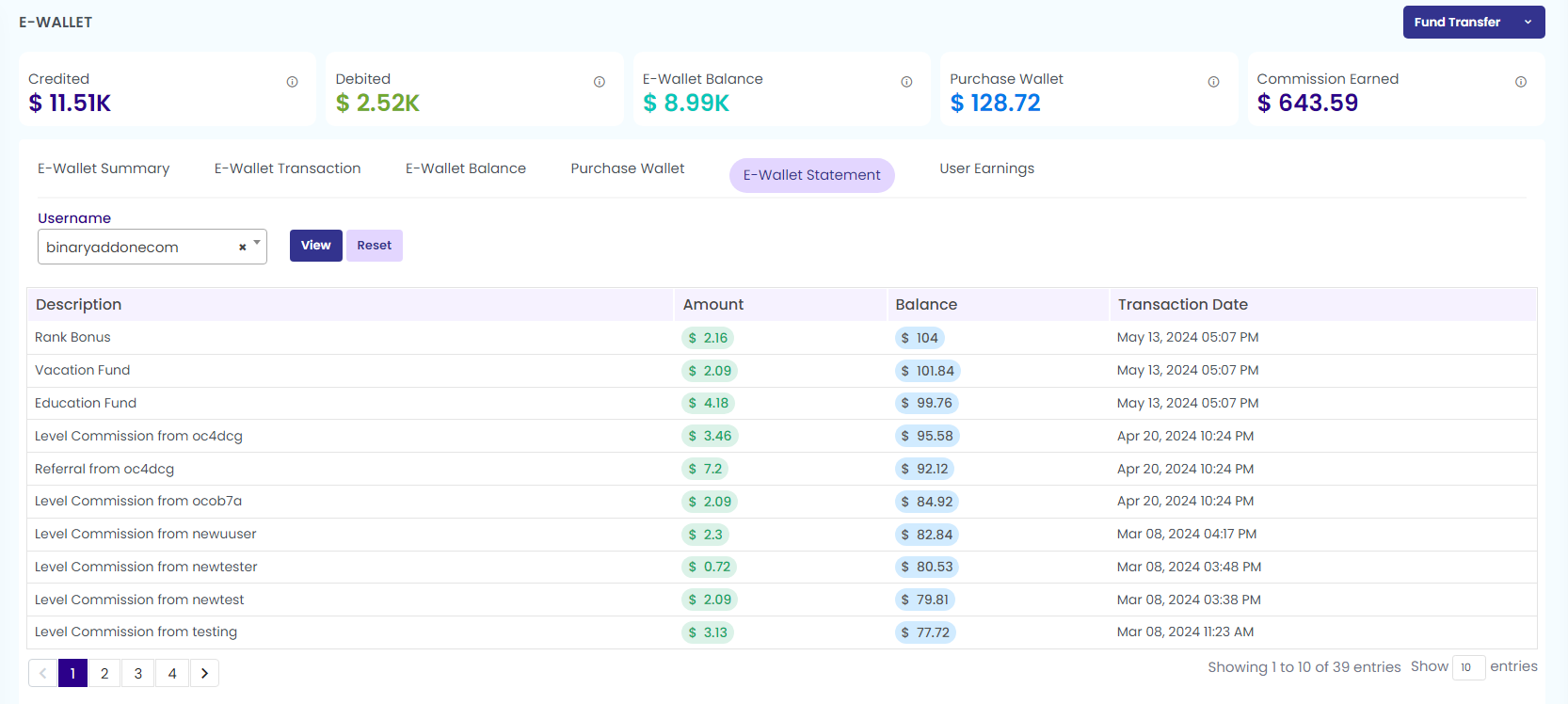
6. User Earnings
Here you can see the total earnings of each user. To view the details, enter the username, select the category, enter the date from the drop down. Click on the view button to see the category, total amount, tax, service charge, payable amount, and transaction date.
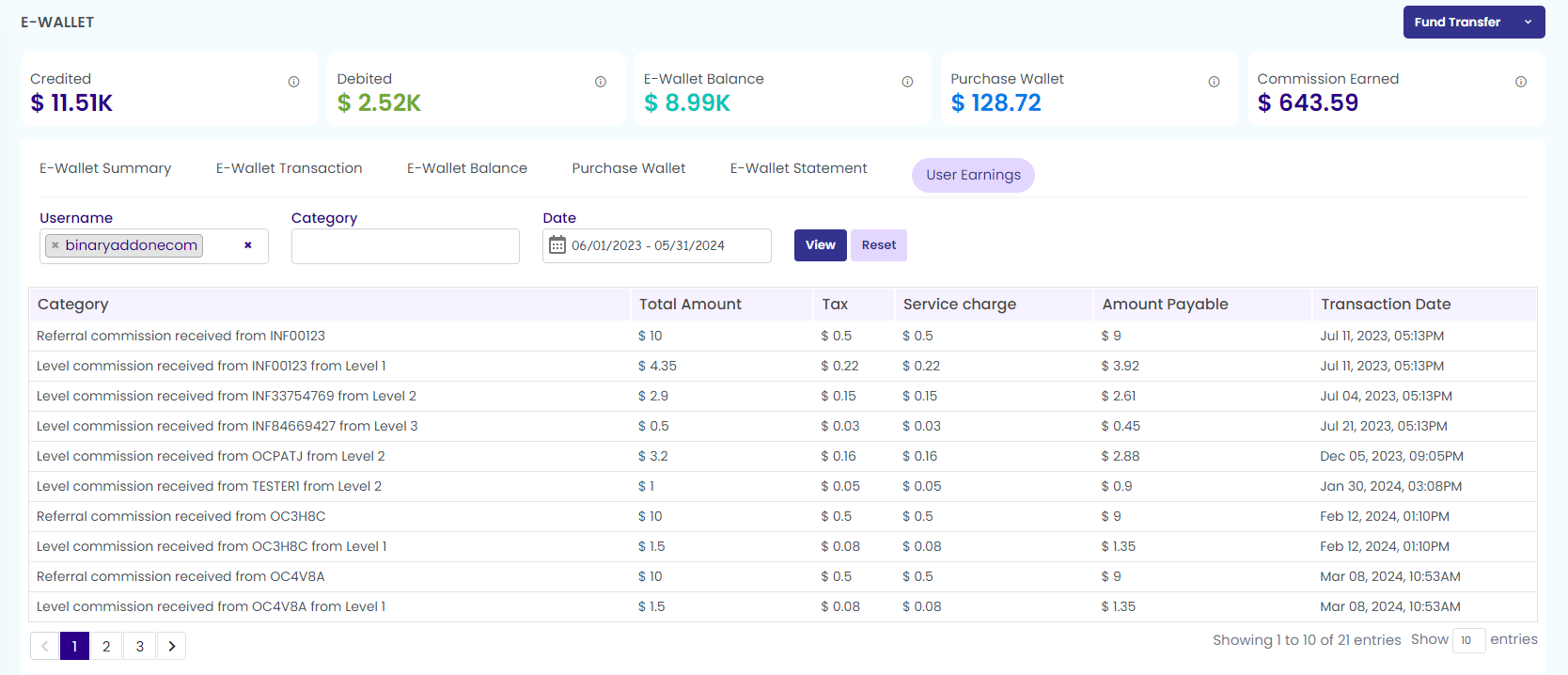
7. Fund Transfer
Click on the Fund transfer tab on the top right corner to transfer funds from one account to another.

Fill in the necessary details within the pop-up window that has appeared.
- Username: Enter the username of the sender account
- E-Wallet Balance: Automatically displays the E-Wallet balance of the sender account as you enter the username.
- Transfer To: Enter the username of receiver account
- Amount:Enter the amount to be transferred
- Notes: Mention the transaction note.
- Transaction Fee: the transaction fee gets popped up if any
- Transaction Password: Enter the password
Click on the Submit button and the message gets popped on the top as “ Fund credited successfully”.
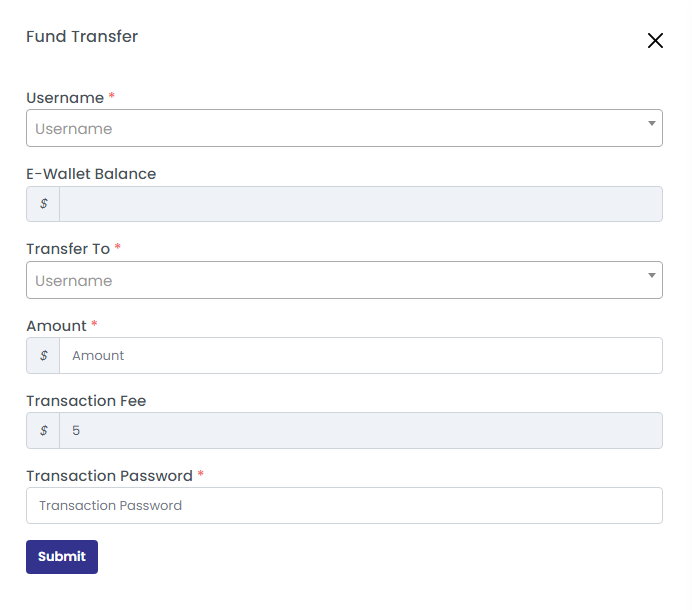
There are two options under Fund Transfer Tab as shown in the below screenshot
- Fund Credit
- Fund Debit

Fund Credit
Click on the Fund Credit option to add the amount to the E-wallet of any user.
Enter the following details
- Username: Enter the user name whose fund to be credited to the wallet
- Amount: Enter the required amount
Click on the Submit button and the message gets popped on the top as “ Fund credited successfully”.
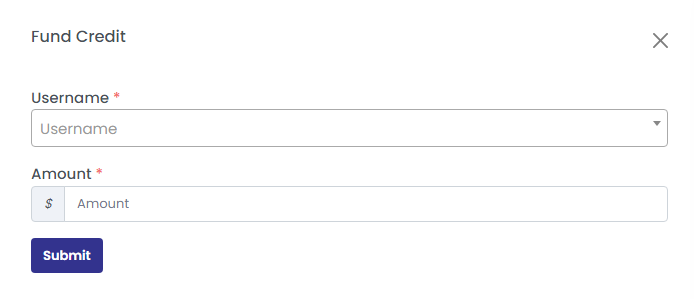
Fund Debit
Click on the Fund Debit option to deduct the amount from the E-wallet of any user.
Enter the following as shown in the below screenshot.
- Username: Provide the username of the individual whose funds are to be debited from the wallet.
- Amount: Enter the required amount.
Click on the ‘Submit button’ and the message gets popped on the top as “ Fund debited successfully”