Click on the E-Pin tab from the E wallet section. It displays Active E-Pin count, Active E-Pin balance, Pending E-Pin request.
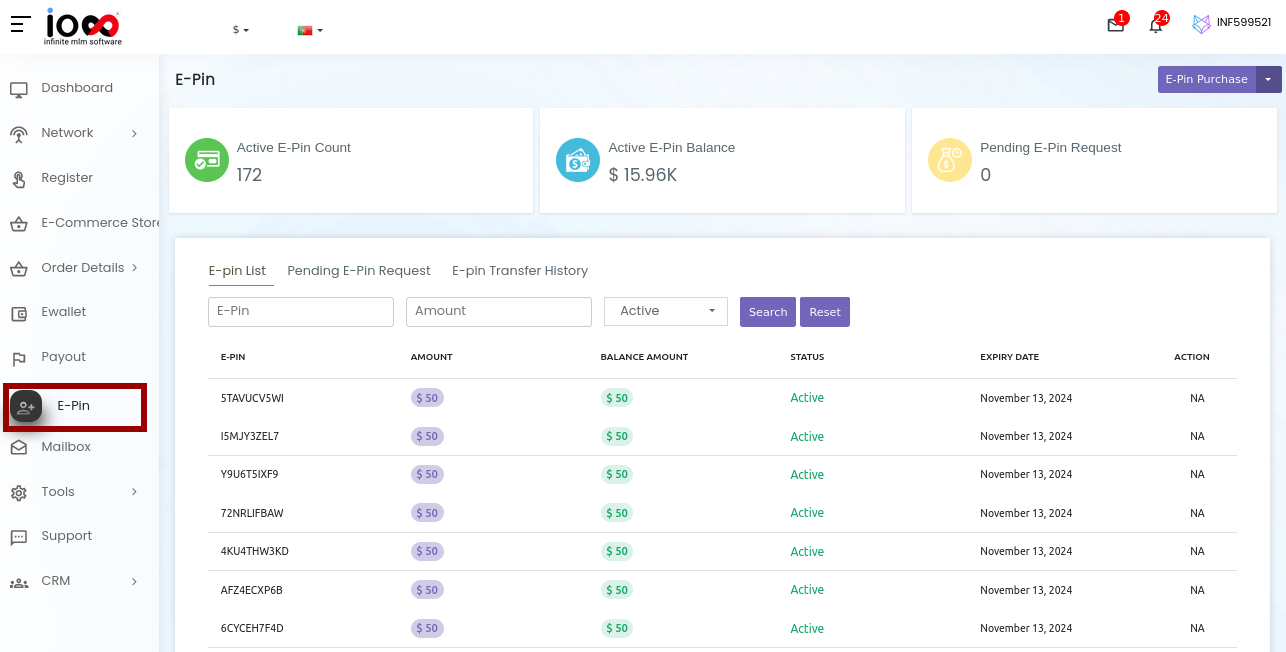
Further, it displays the following tabs:
- E-Pin List
- Pending E-Pin Request
- E-Pin Transfer History
1. How to view E-Pin List?
Click on the E-Pin List tab to view all E-Pins available for any specific user and select the E-Pin, Amount and Select the E-Pin Status (Active/Blocked/Used/Expired/Deleted).
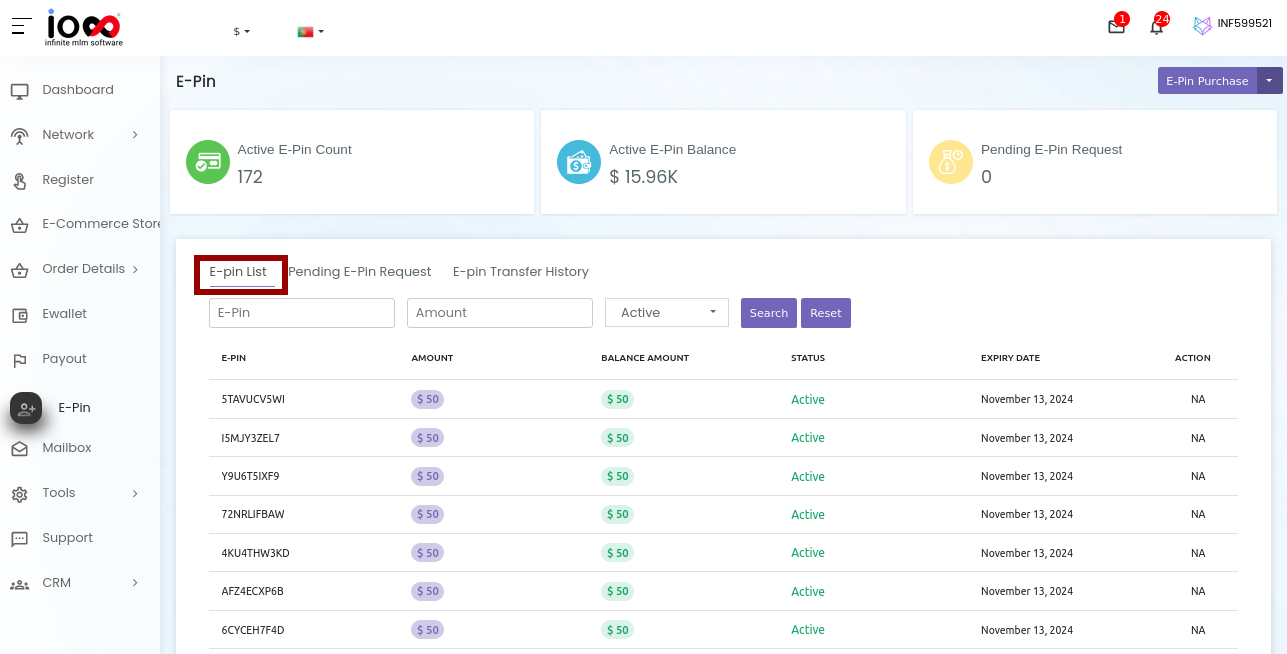
2. How to view pending E-Pin request?
Click on Pending E-Pin Request tab to view any pending E-Pin request raised.
The pending E-Pin list is listed with the details like requested date, expiry date, requested pin count, and amount.
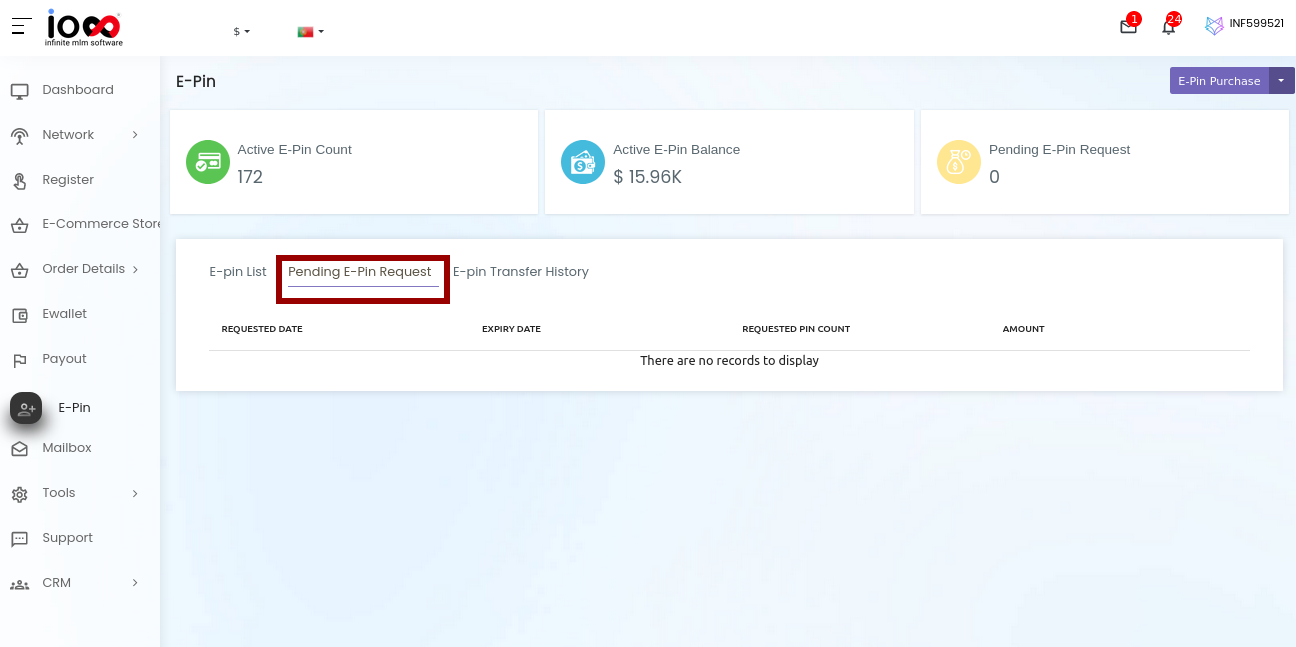
3. How to view E Pin Transfer History?
Click on the E pin transfer history to view details like: Member name, E-pin, Amount, Transferred Date, and Transferred/Received E pins.
How to purchase E-Pin?
Click on the E-Pin Purchase from the top right corner of the page.
Enter the following details:
- Current Balance: It displays the current E-Pin Balance
- Amount: Select the E-Pin amount from the drop down menu.
- E-Pin count: Enter the E-Pin count.
- Expiry Date: Enter the expiry date
- Transaction Password: Enter the transaction password.
Click on ‘Submit’ to purchase an e-pin. The message “E-Pin purchased successfully” pops up.
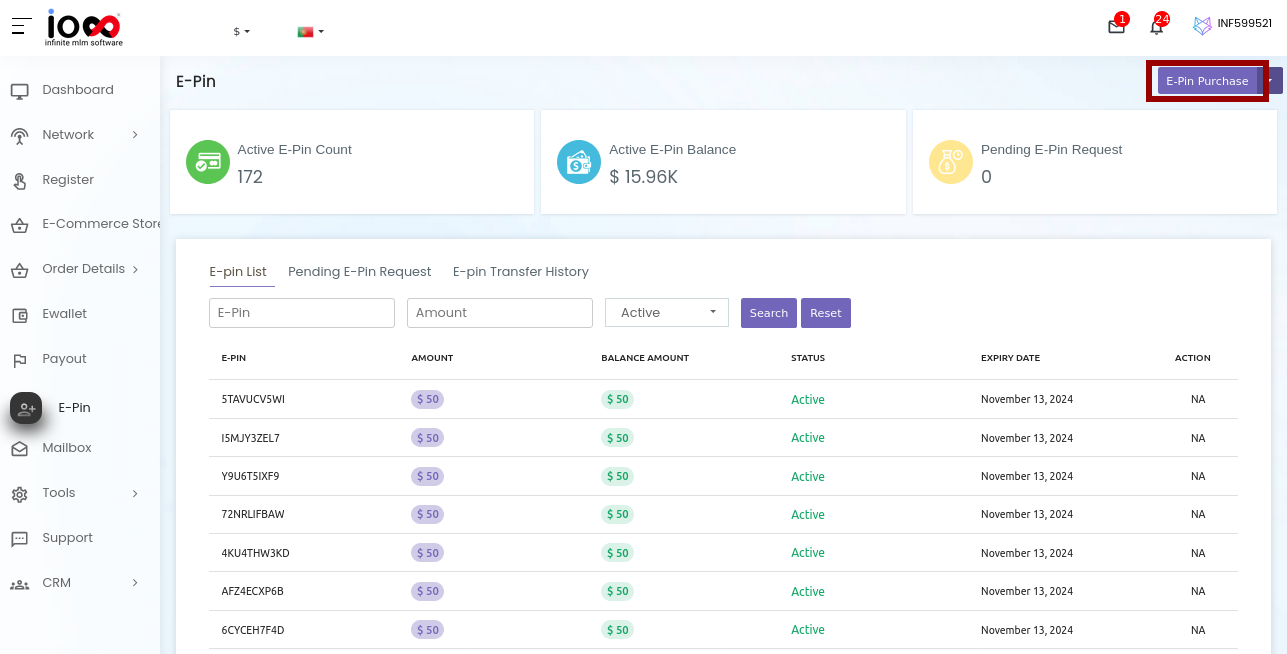
How to request for E-Pin?
Click on the E-Pin Request option under the E-Pin Purchase button on the top right corner as shown in the below screenshot.
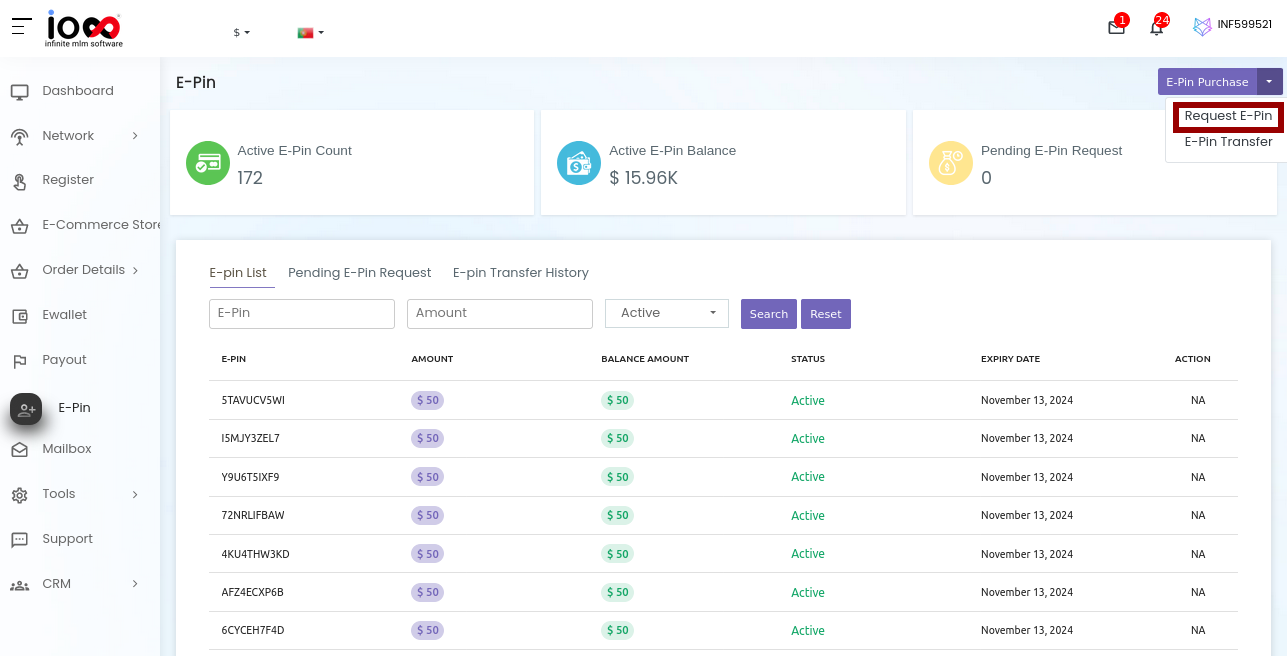
Then, enter the following details:
- Amount: Select the E-Pin amount from the drop down
- E-pin Count: Enter the E-Pin count.
- Expiry Date: Enter the expiry date.
Click on the E-Pin Request button and the message ‘E-Pin Request Sent successfully’ pops up.
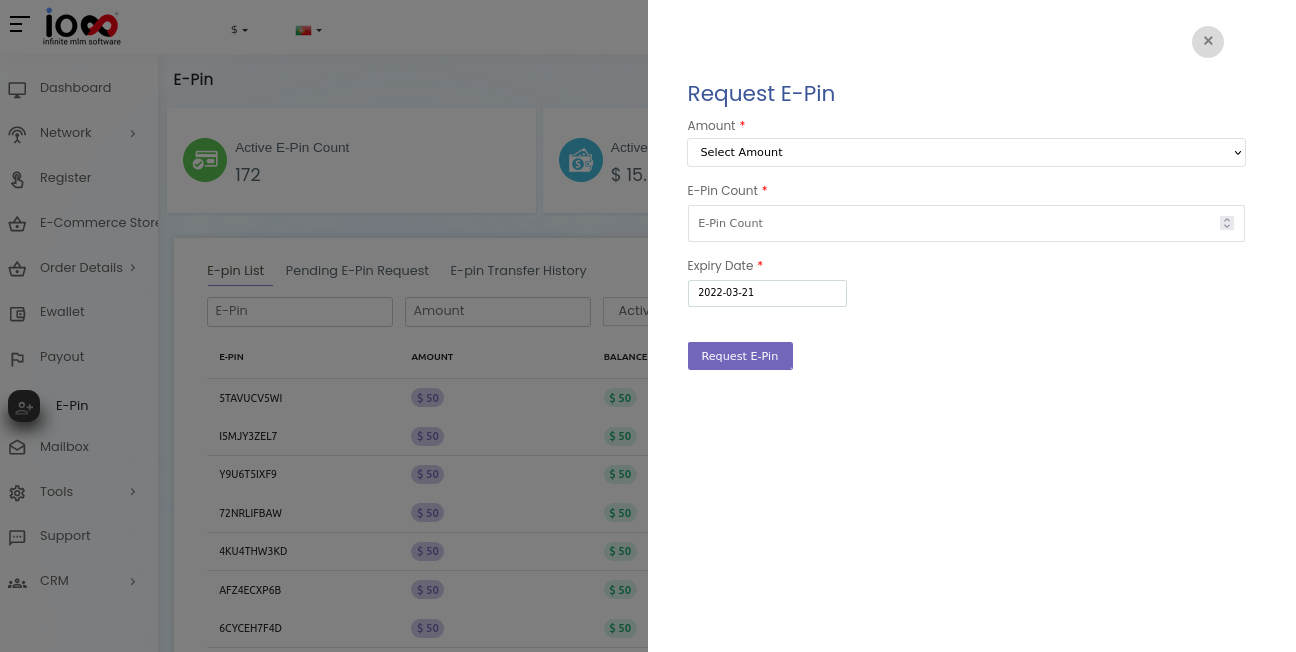
How to transfer E-Pin from one user to another?
Click on the E-Pin Transfer option under E-Pin purchase tab to transfer E-Pin from one user to another user.
Enter the following details:
- To Username:Enter the receiver name, to whom the E-Pin to be transferred.
- E-pin: Select the E-Pin to be transferred
After selecting all the options click on the ‘E-pin Transfer button’. The message “E-Pin transferred successfully “ pops up.

