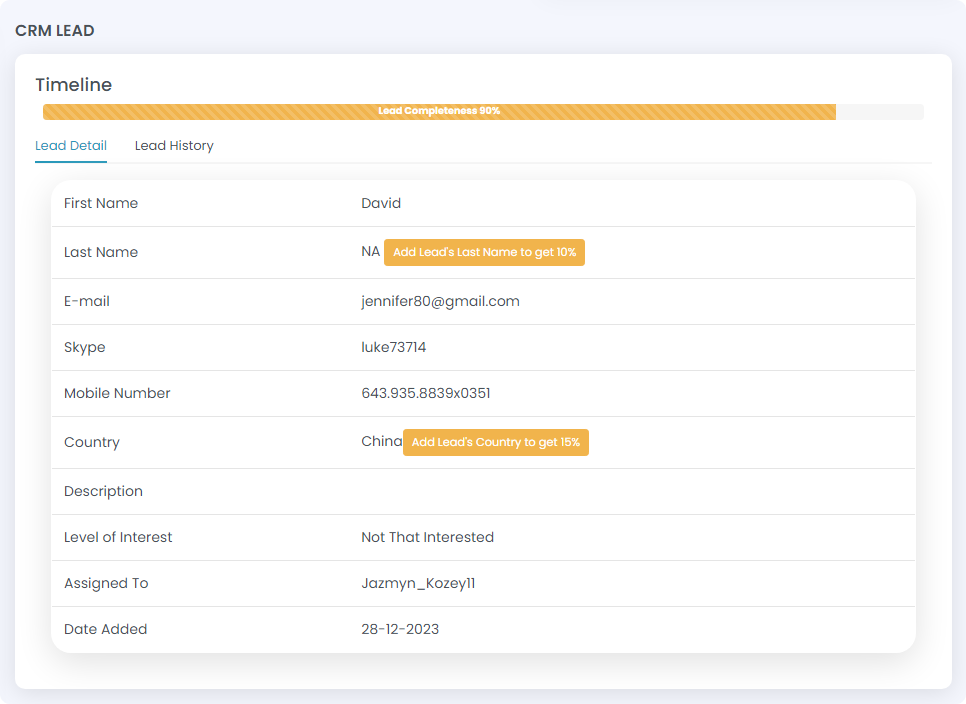Click on Dashboard sub menu to view the total ongoing, accepted, rejected leads. It also displays your current follow up, missed follow up, recent lead information details.

To get detailed reports of the leads click on the icon shown in the screenshot and update the necessary:
- Lead Added Date
- Next Follow-up Date
- Level of Interest
- Lead Status
- Country
- Assigned To
- Lead Status Change Date
Then, click on the ‘view’ button to see the complete details.
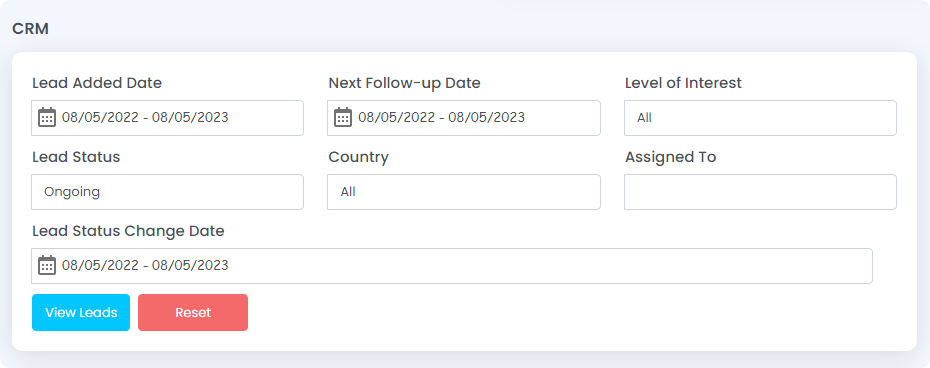
Missed Follow Up: Assigned to and Skype ID. You can also edit and view the details of the leads by clicking on respective icons.
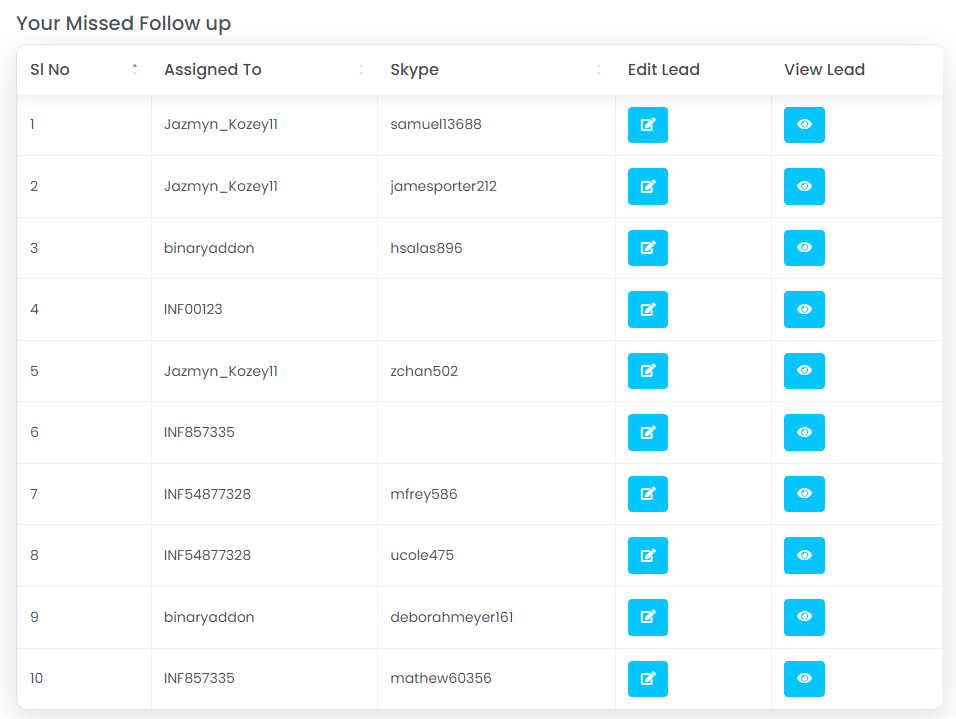
Recent Leads: This shows name, Skype ID, lead completeness, follow up leads, next follow up date. There is also an option to edit and view the leads.
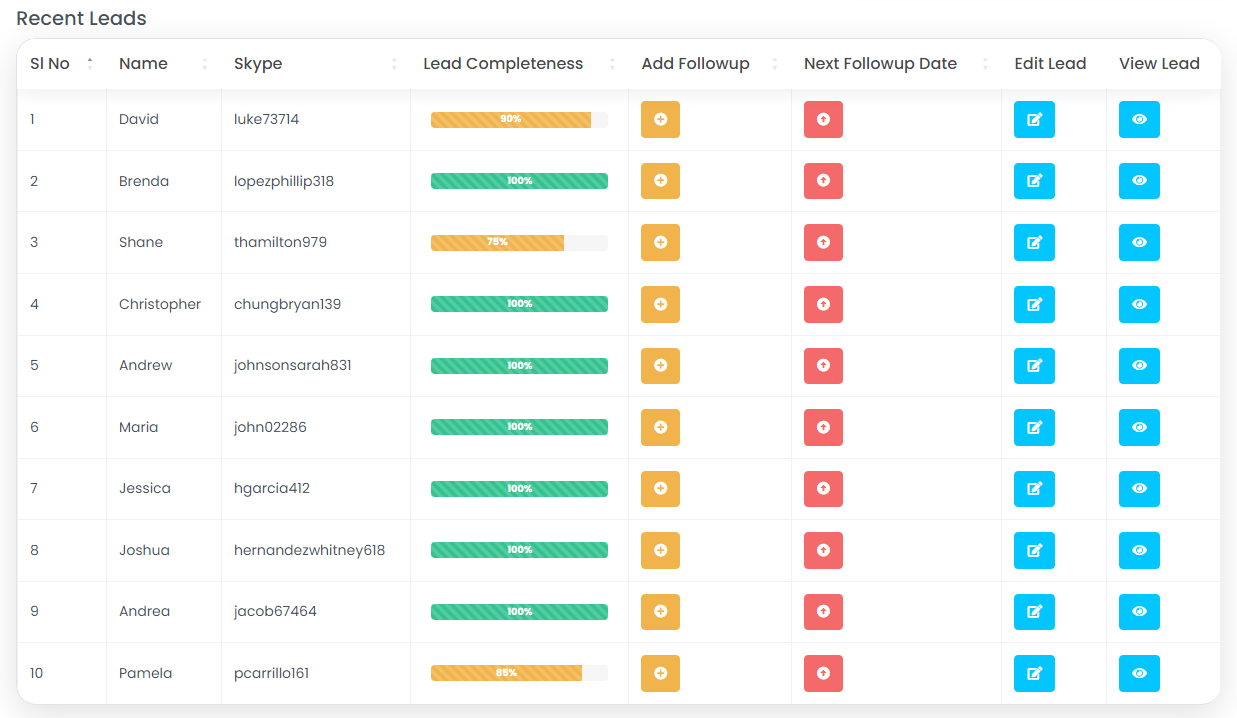
There are four icons under following fields:
- Edit Lead
- Add follow-up
- Next follow-up date
- View lead
Edit Lead
Click on Edit Lead icon to edit the lead information as shown in the below screenshot.
Edit the following details of the lead:
- First Name: Edit the first name of the lead
- Last Name: Edit the last name of the lead
- Email id: Edit the email id
- Skype ID: Edit the Skype id.
- Mobile No: Edit the mobile number
- Country: Edit the country details
- Description: Edit the description
- Edit the level of interest and lead status
- Next follow up date: Enter the follow up date
- Lead status: Update the lead status
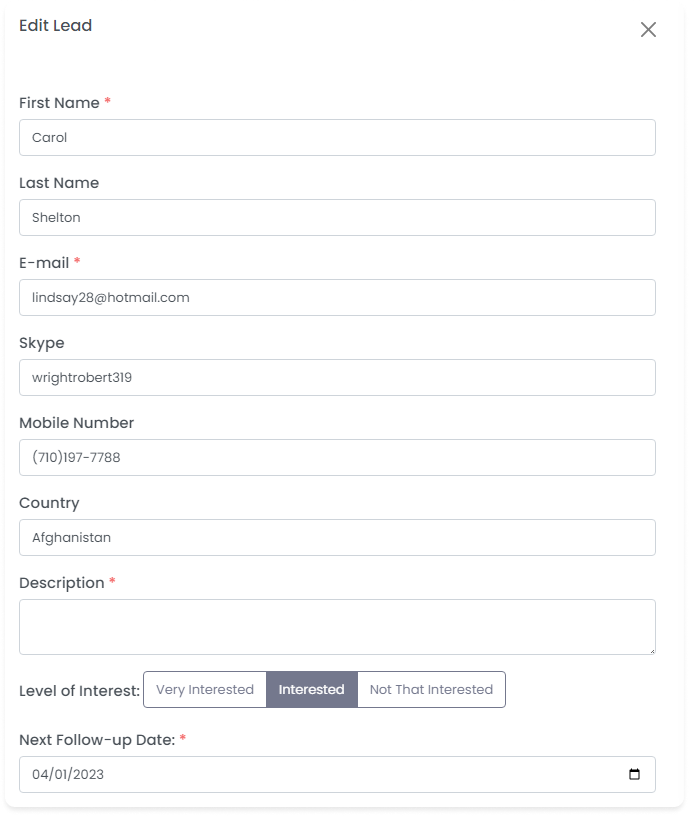
After editing the details, click on the submit button to edit the lead information and the message “Lead updated successfully” gets popped up.
Add followup
Click on Add follow up icon to add follow up details.
Add the following details:
- Lead: Enter the lead name
- Description: Enter the description
- Next follow up date: Select the next follow up date
Click on Choose file to upload any file of 2MB.
After entering the details, click on the ‘submit’ button to add followup details and the message “Followup added successfully” gets popped up.
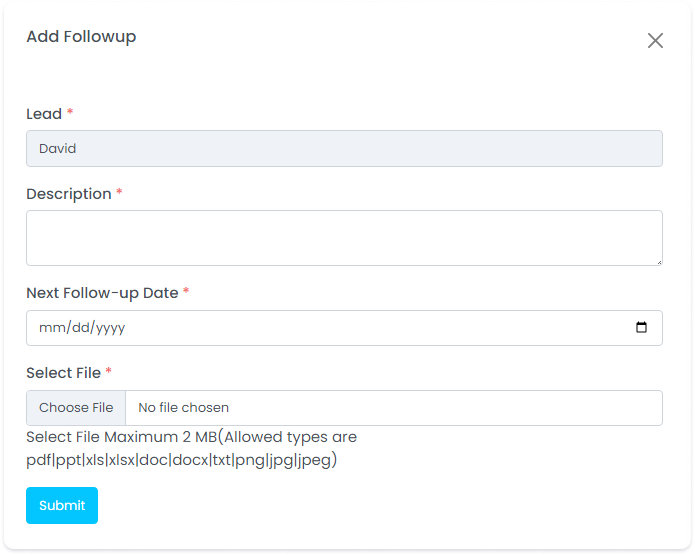
Next followup date
Click on Next followup date icon as shown in the below screenshot.
Update the next followup date.
After entering the date, click on Update followup date button to update the date and the message “Followup date update successfully”.
View lead
Click on the View lead icon to view the lead information.
When clicked, Lead Details and Lead History can be viewed.