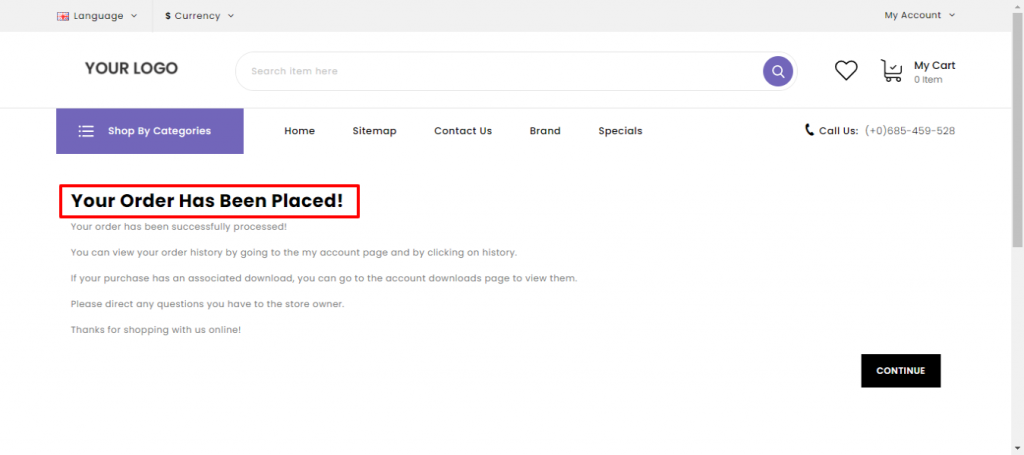Click on the “E-Commerce Store” menu on the left pane of the window.
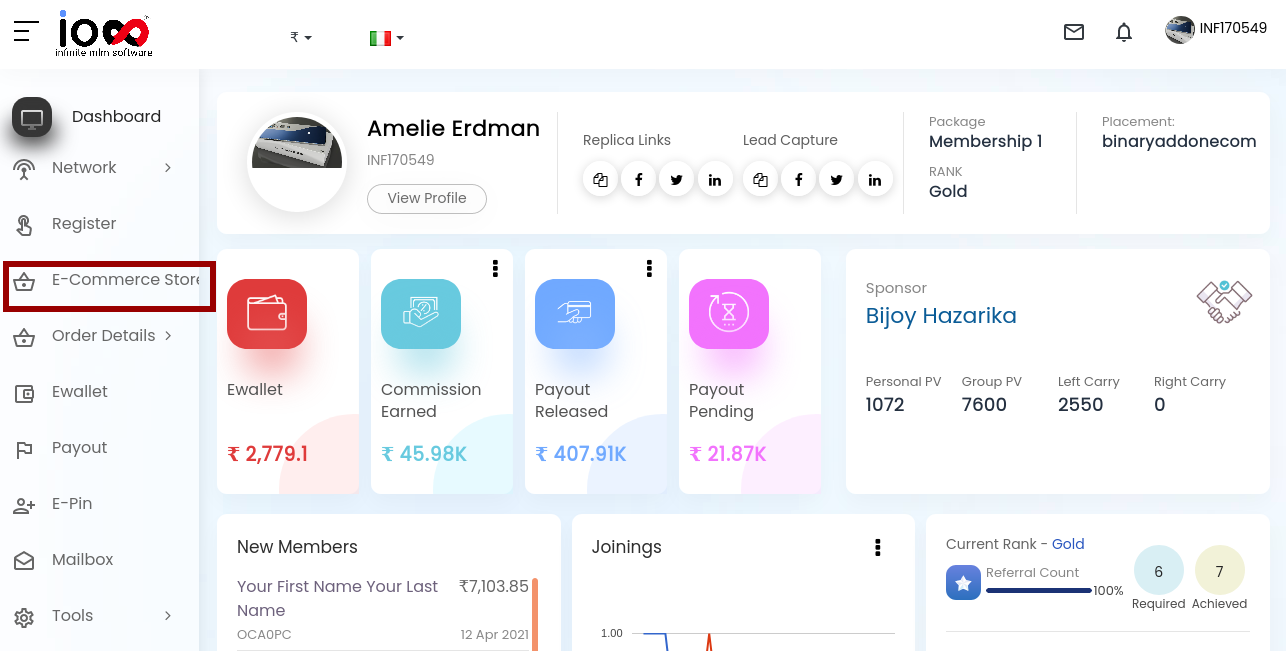
It redirects to the e-commerce platform as shown in the below screenshot
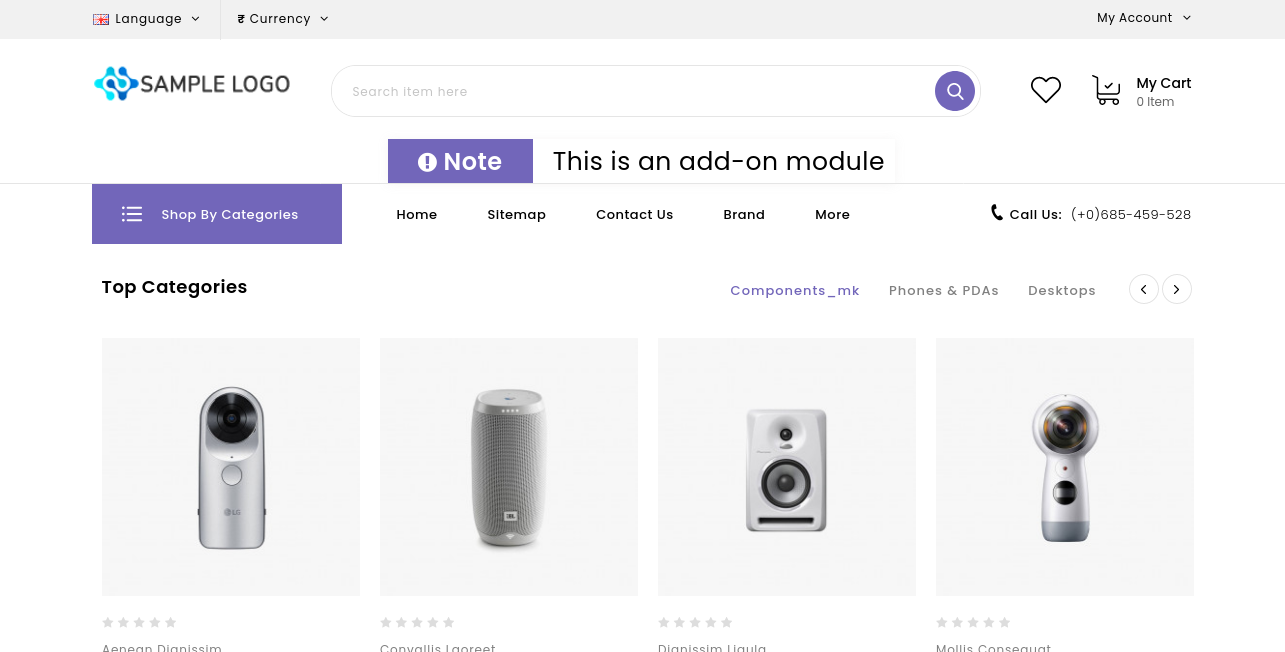
How to Checkout ?
Once the product is already selected for checkout, click on the cart option marked in the red square as shown in the below screenshot.
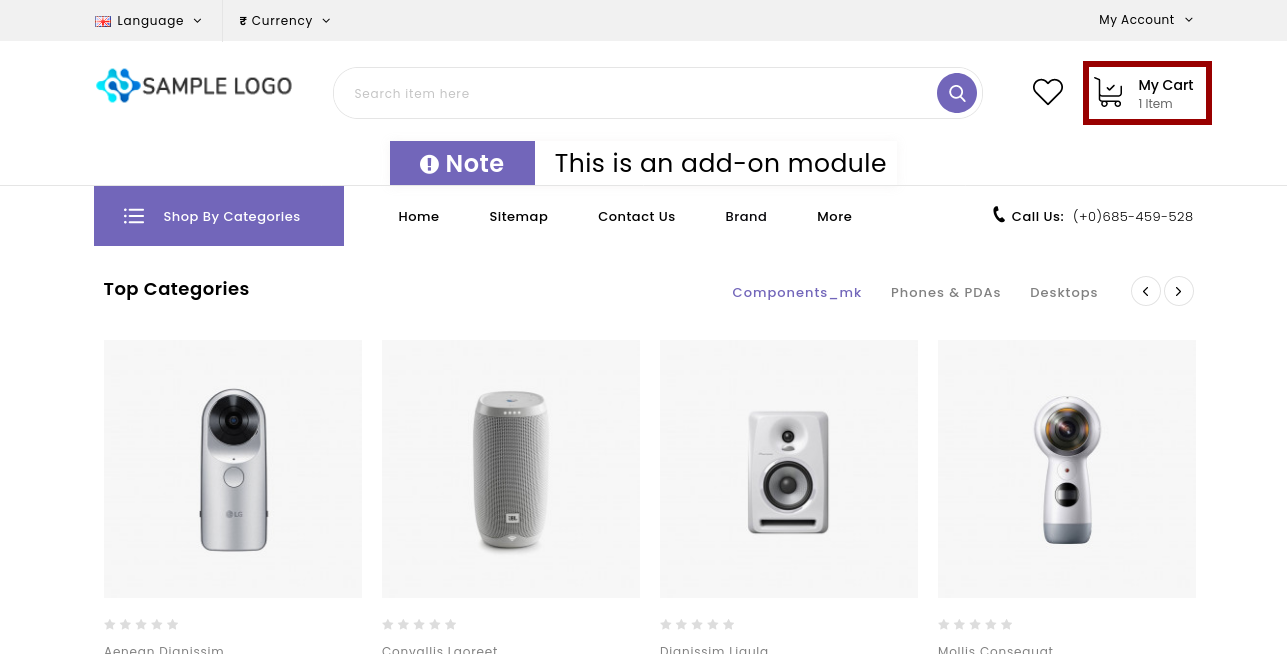
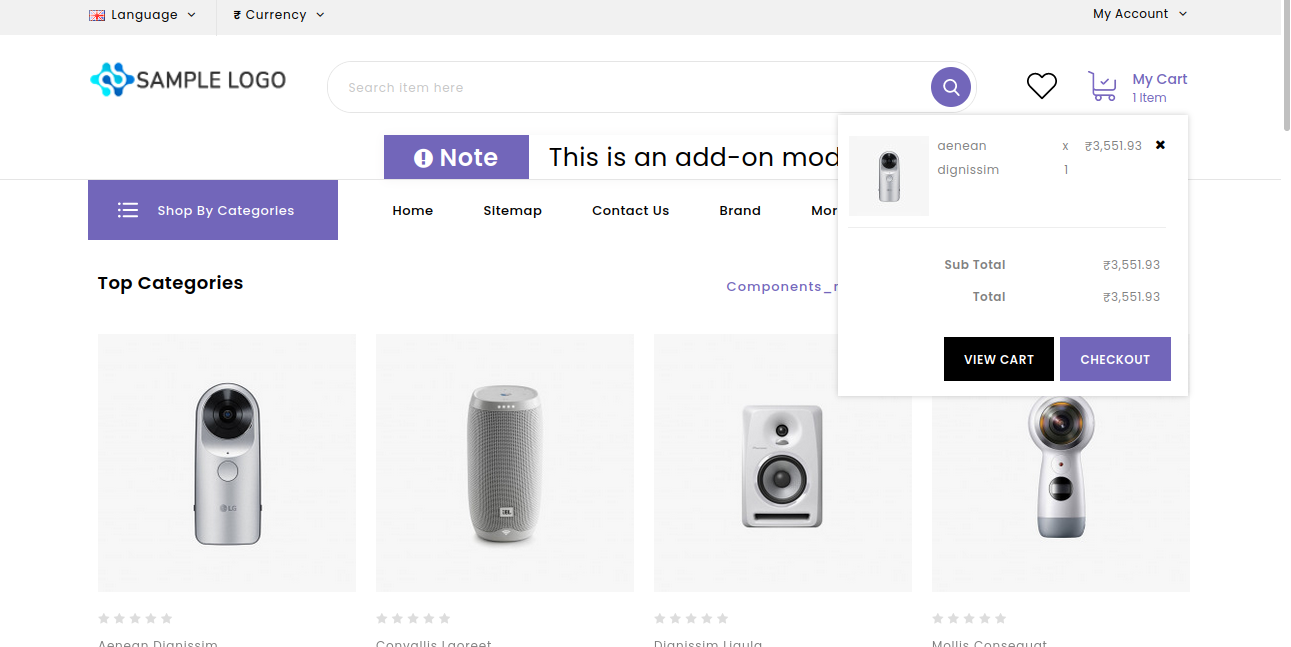
Click on the checkout button to enter the checkout details
Step 1: Checkout options
The product is already selected for checkout so go to step 2
Step 2: Billing Details
Click to use the existing address or enter the details of the new address and click on the continue button
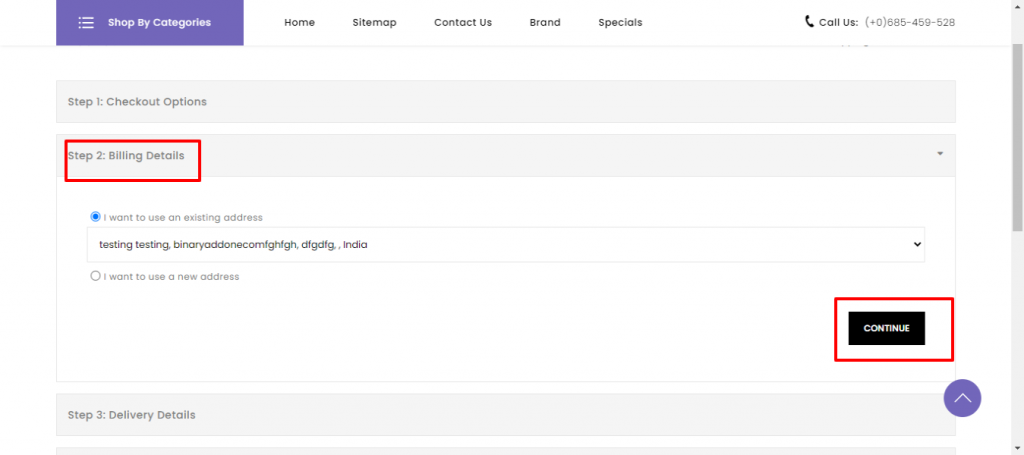
Step 3: Delivery Details
Click to use the existing address or enter the details of the new address and click on the continue button
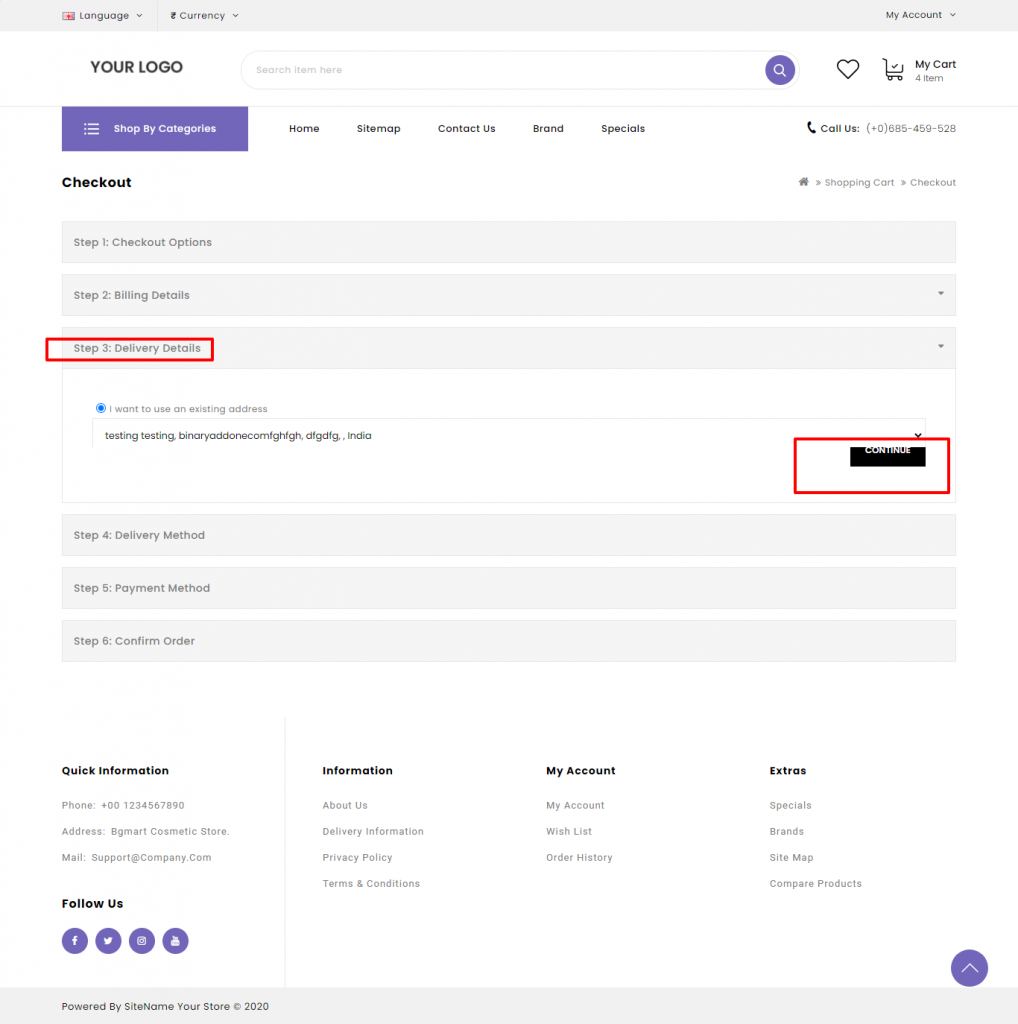
Step 4 : Delivery Method
Select the delivery method
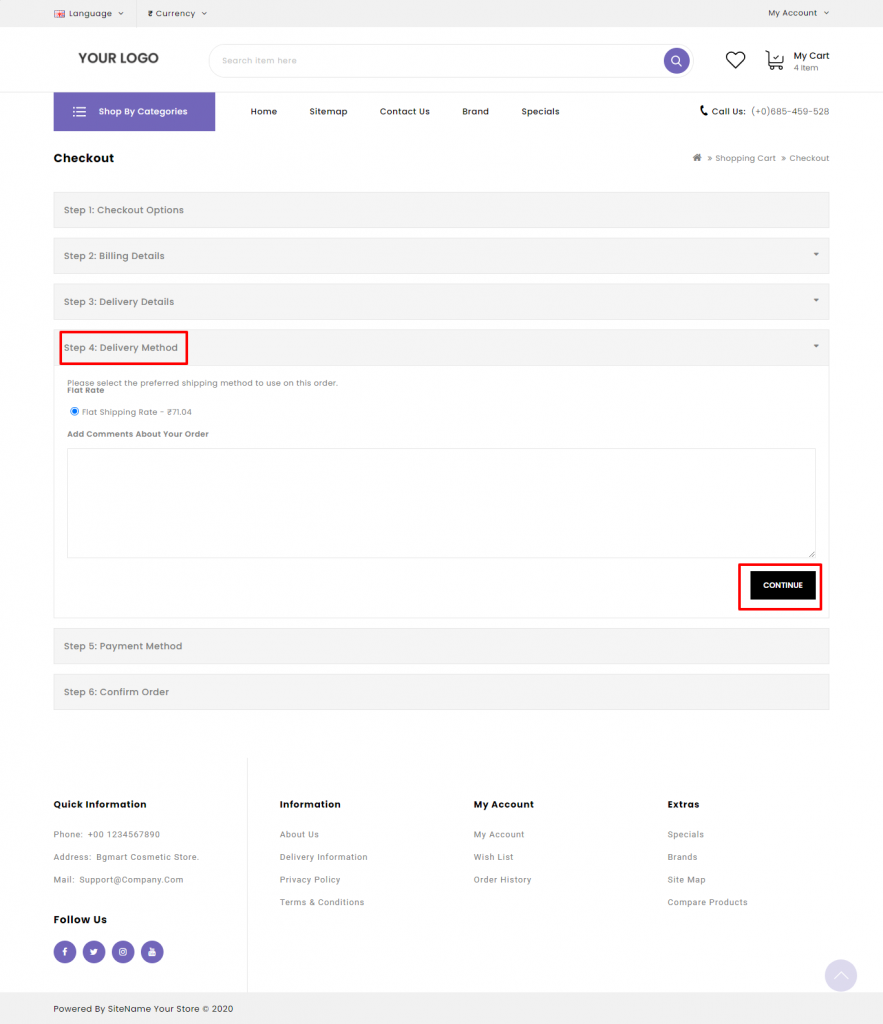
Step 5: Payment Method
Select the payment method and enable the terms and conditions checkbox and click on continue
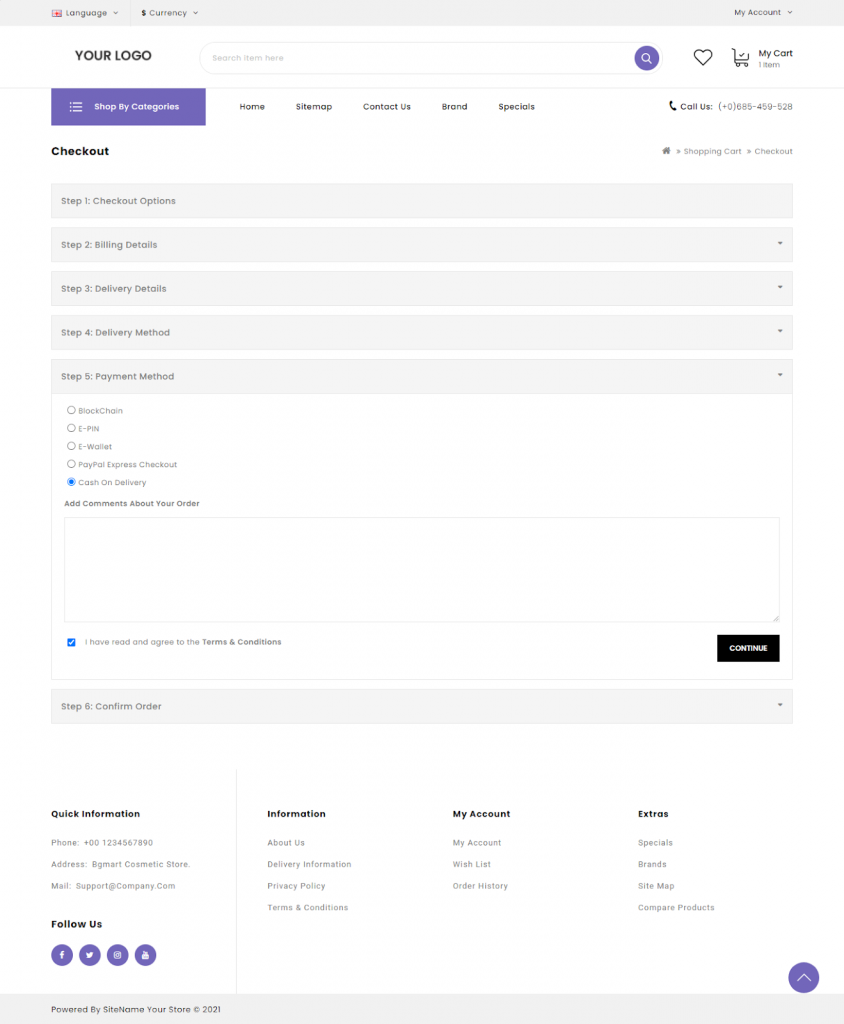
Step 6: Confirm Order
Product details are displayed under confirm order as shown in the below screenshot and need to make the payment once the product is delivered.
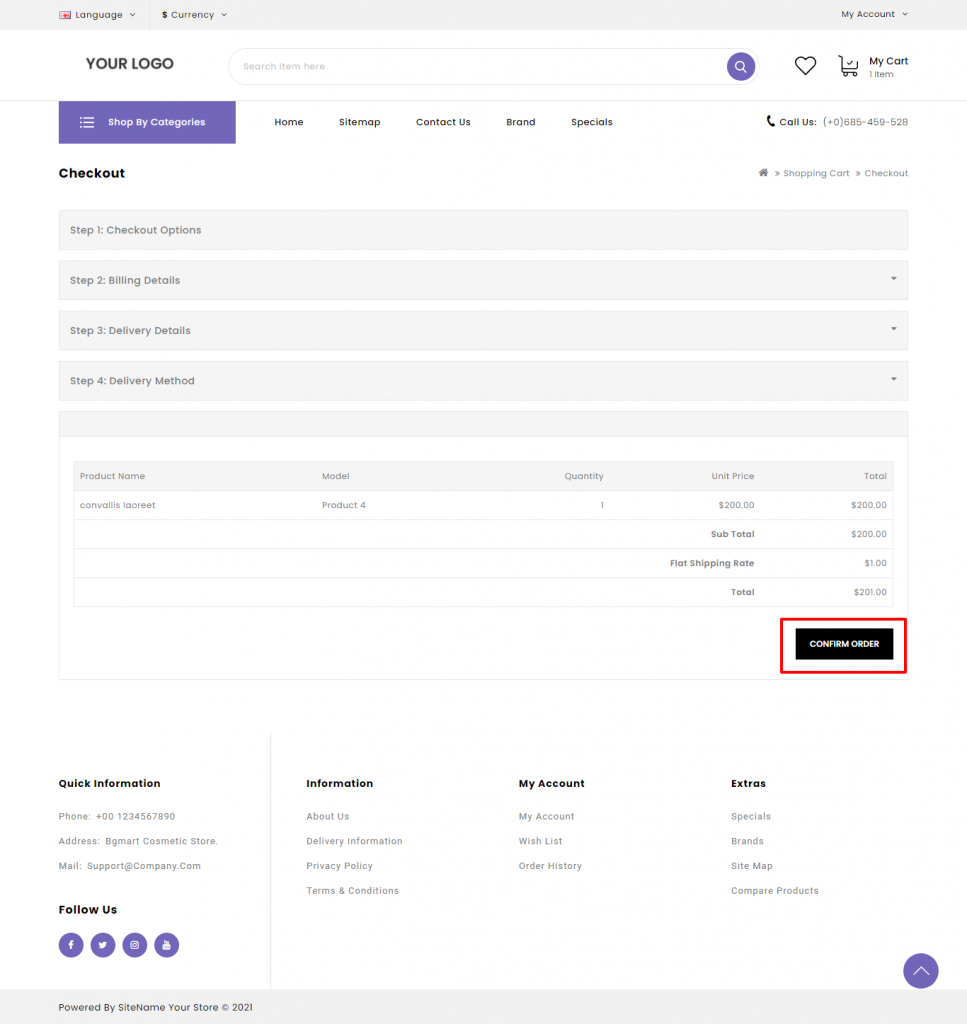
Click on the confirm order button as marked in the above screenshot and the message “Your Order Has Been Placed” gets popped up as shown in the below screenshot.